For "HOW-TO query a MySQL database", please click here.
Installation of Free Mascon client program
- Download Free Mascon 2001.2.3.26 from Scibit web site.
- Execute installation file and follow displayed instructions.
- The first time you run the program, you have to create a new connection to your MySQL server (Figure 1).
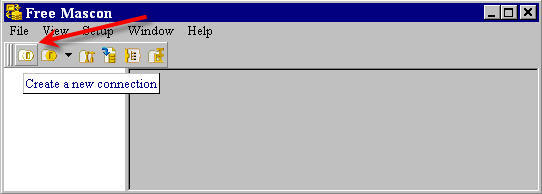
Figure 1. Create a new connection
- Complete required fields, as shown in Figure 2, providing your MySQL server IP address, and press OK button.
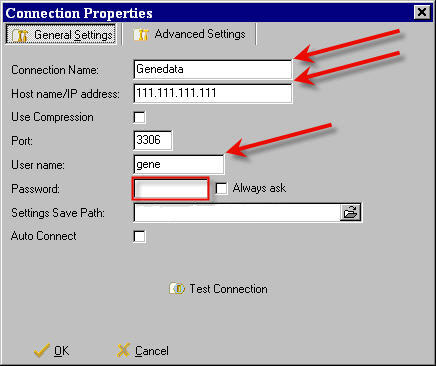
Figure 2. Connection properties
- Connection Name: is the name you like to give to your connection.
- Host name/IP address:
- localhost: if MySQL server is installed on the same computer where the Free Mascon client program is installed.
- 111.111.111.111: if MySQL server is installed on a computer with IP 111.111.111.111
- localhost: if MySQL server is installed on the same computer where the Free Mascon client program is installed.
- Port: port on which the used MySQL server is listening (default: 3306).
- User name: is the name you define for a user with no password (e.g. gene).
It is necessary to have a user without a password because not all MySQL clients and JDBS driver versions support the new password authentication protocol implemented in MySQL Version 5.0.0-alpha.
- Connection Name: is the name you like to give to your connection.
- Double click on the created connection (e.g. Genedata) in the left menu of Free Mascon client program makes appearing the list of connected databases (Figure 3).
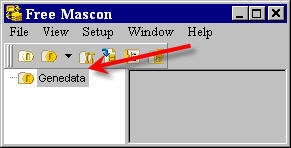
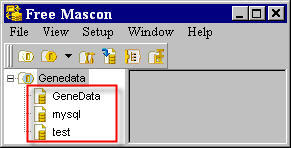
Figure 3. Connection established
- Click here to see how to easily import in Free Mascon all the queries provided with MyWEST.
Installation of MySQL-Front client program
- Download MySQL-Front 2.5.
- Execute installation file and follow displayed instructions.
- The first time you run the program, you have to create a new connection to your MySQL server.
- Create a new connection by completing required fields, as shown in Figure 4, and then pressing the Save button.
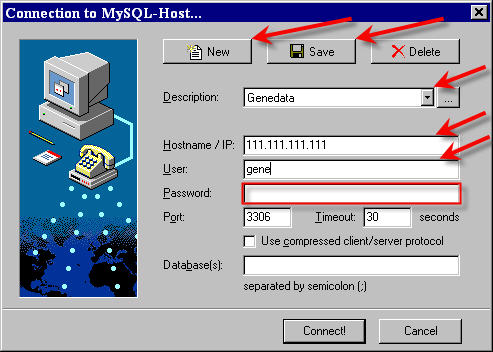
Figure 4. Connection established
- Description: is the name you like to give to your connection.
- Hostname/IP:
- localhost: if MySQL server is installed on the same computer where the MySQL-Front client program is installed.
- 111.111.111.111: if MySQL server is installed on a computer with IP 111.111.111.111
- localhost: if MySQL server is installed on the same computer where the MySQL-Front client program is installed.
- Port: port on which the used MySQL server is listening (default: 3306).
- User: is the name you define for a user with no password (e.g. gene).
It is necessary to have a user without a password because not all MySQL clients and JDBS driver versions support the new password authentication protocol implemented in MySQL Version 5.0.0-alpha.
- Description: is the name you like to give to your connection.
- Click on the Connect! button to open the defined connection to the MySQL server.
- Click here to see how to easily execute in MySQL-Front the queries provided with MyWEST.